XP 操作系统安装全程详解
(编辑:jimmy 日期: 2026/1/15 浏览:3 次 )
本来XP系统的安装有两种模式:全新安装和升级安装,但考虑到现在几乎很少有家庭在原有操作系统上升级安装,而且这样安装出来也可能会影响稳定性,所以我在本教程中就只介绍"全新安装"这一模式了。
在此"全新安装"我也分了两种情况来介绍:正常安装和重装系统。
电脑自动重起之后,如果你是用的修改过的带启动功能的系统盘,比如番茄花园,那么屏幕将再次出现启动界面,如下图所示:

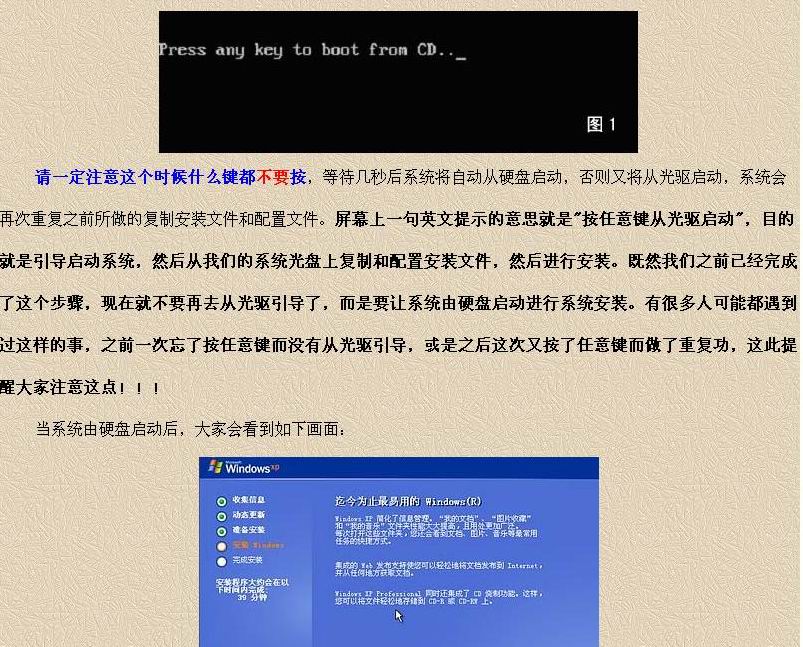

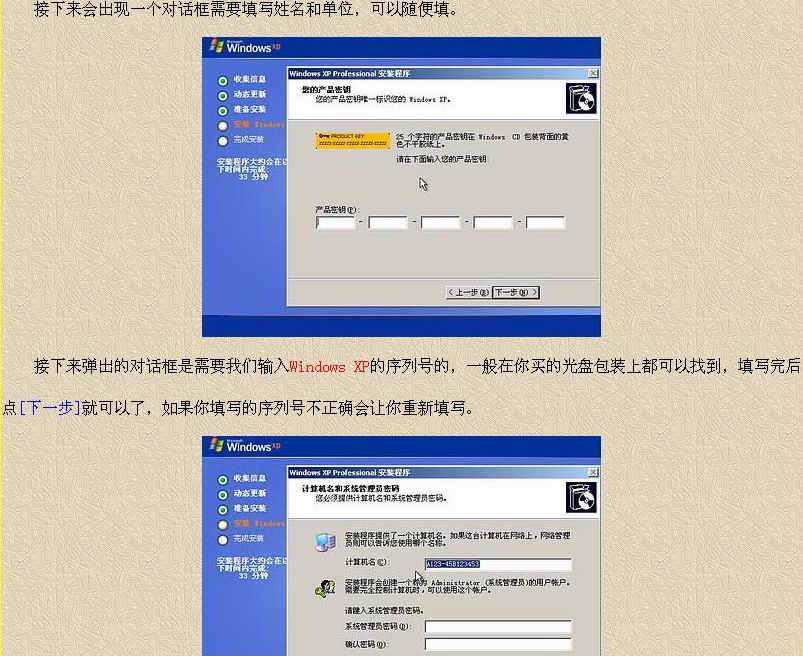

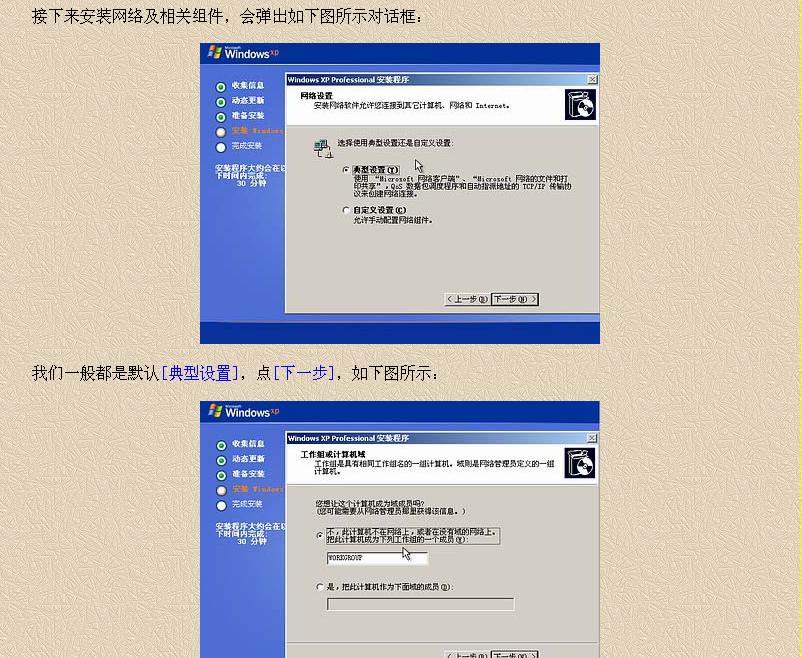

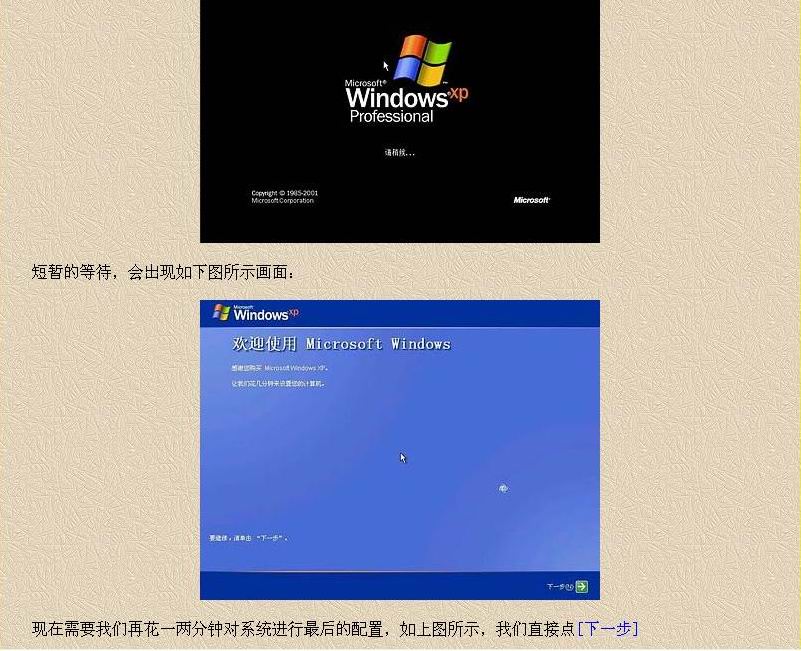

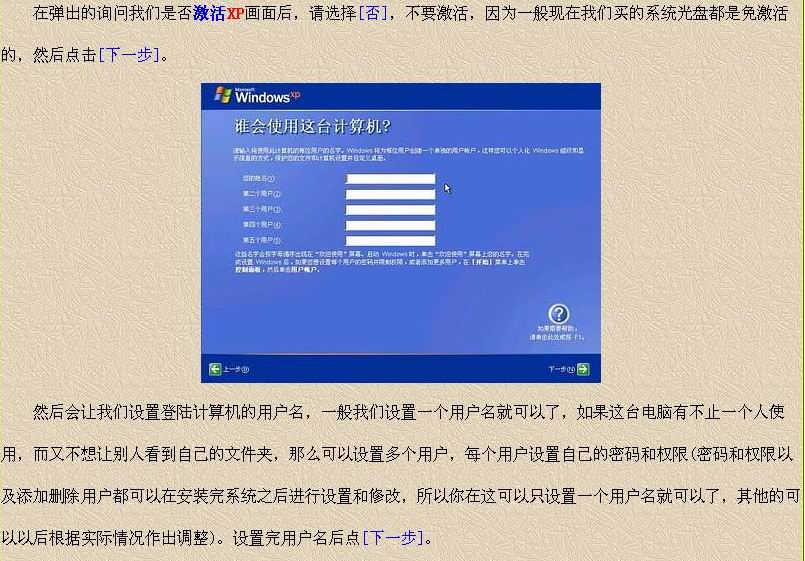

到此,系统安装算是大功告成!
最后要提醒一点,如果你使用的是"番茄花园"的系统光盘,那么在系统设置完成后,根据版本不同,有的版本还会弹出一个DOS对话框,使用批处理的形式安装一些补丁,有时候这个DOS窗口是被最小化到左下角的,请注意一定要等到登陆进系统桌面,一切显示正常后再取出系统光盘,否则有的会提示错误的。
系统安装的过程和方法我已经介绍了,可能还有些不够具体和完整的,但希望大家不要读死书,死记硬背。重要的是理解,掌握原理和方法,能举一反三,随机应变,多看说明书,多看屏幕上的提示
在此"全新安装"我也分了两种情况来介绍:正常安装和重装系统。
电脑自动重起之后,如果你是用的修改过的带启动功能的系统盘,比如番茄花园,那么屏幕将再次出现启动界面,如下图所示:

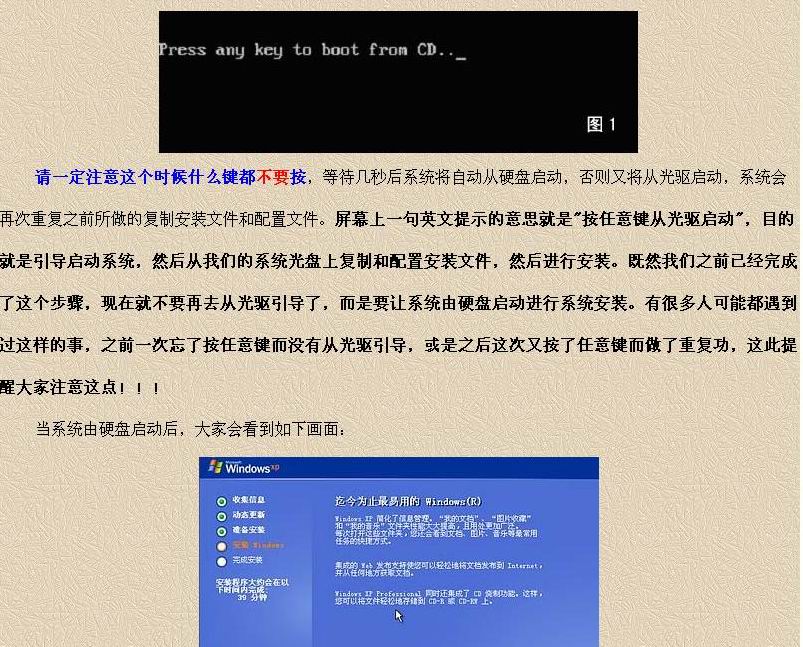

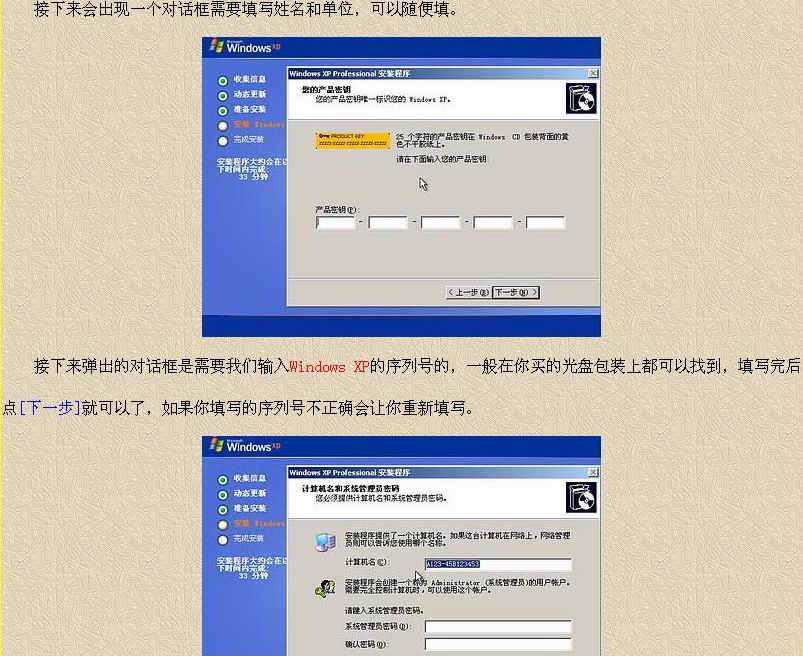

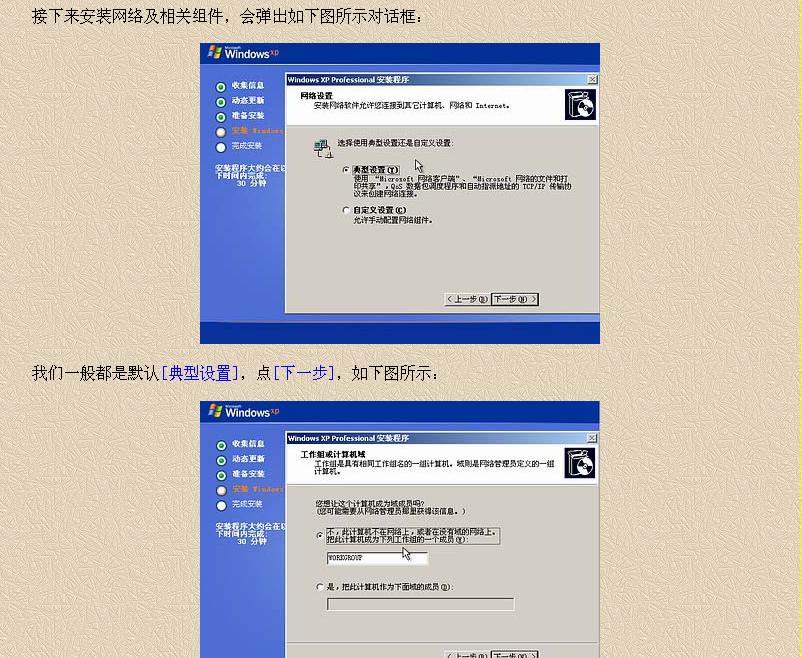

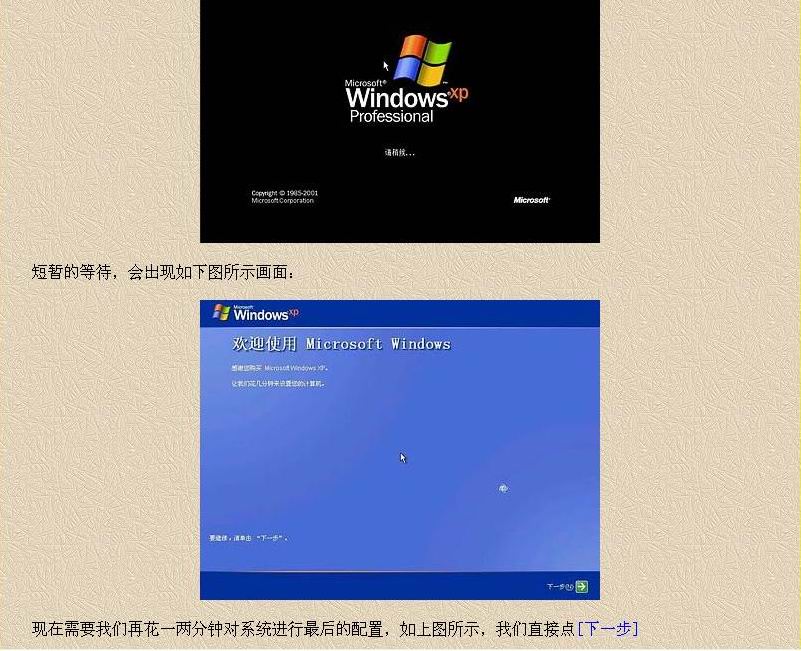

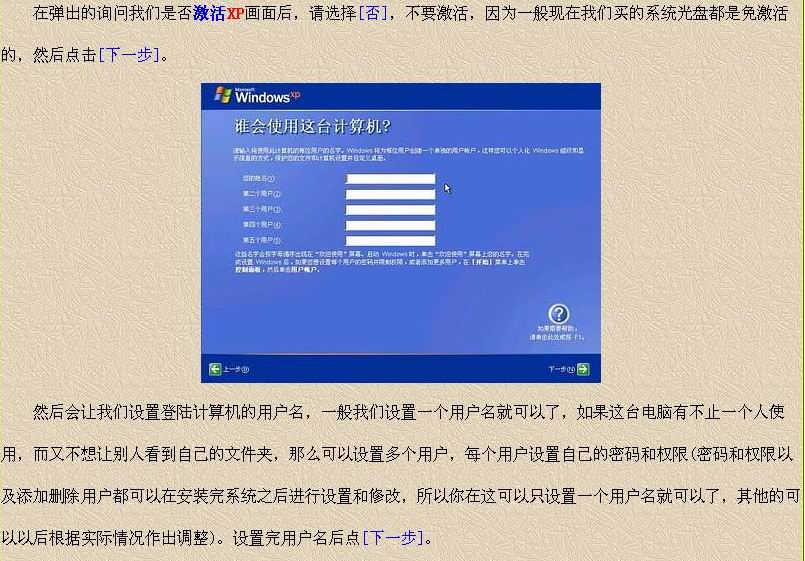

到此,系统安装算是大功告成!
最后要提醒一点,如果你使用的是"番茄花园"的系统光盘,那么在系统设置完成后,根据版本不同,有的版本还会弹出一个DOS对话框,使用批处理的形式安装一些补丁,有时候这个DOS窗口是被最小化到左下角的,请注意一定要等到登陆进系统桌面,一切显示正常后再取出系统光盘,否则有的会提示错误的。
系统安装的过程和方法我已经介绍了,可能还有些不够具体和完整的,但希望大家不要读死书,死记硬背。重要的是理解,掌握原理和方法,能举一反三,随机应变,多看说明书,多看屏幕上的提示
下一篇:xp系统安装如何安装的视频教程